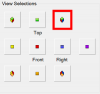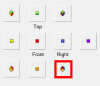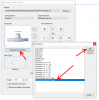In an effort to create exploded assembly drawings for fixturing I need to create multiple exploded views of the same assembly. The individual views are at different angles with various panels/parts hidden. Everything I tried so far does not give me the results I need. If I create an exploded view in one orientation, the create an exploded view in another orientation the first view is changed as well. The same goes when suppressing parts so they don't show.
Any suggestions out there?
Here is an example:

This works for the top view, but now I need other views showing what is in the "box" at the bottom, and what is attached to the underneath of the ugly yellow plate
Any suggestions out there?
Here is an example:

This works for the top view, but now I need other views showing what is in the "box" at the bottom, and what is attached to the underneath of the ugly yellow plate