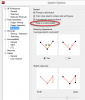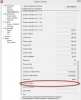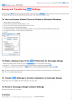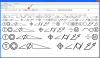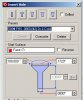I'm in the middle of fine tuning a moderately complex assembly and a couple of things are driving me nuts.
One is that once you click in the Design Explorer, focus shifts to that area so that when you move the mouse to the assembly window, scrolling to zoom the assembly just scrolls the Design Explorer up and down. Is there a way to set GMD so that it applies mouse clicks and scroll movements in the window in which the cursor is located?
Second is that I frequently want to edit a sketch which occupies a fairly small area of a part and an especially small area of the assembly. When I try to do an Edit Here and edit the small sketch, GMD zooms out to show the entire assembly so that it seems like I am constantly zooming in to see the sketch of interest in enough detail to be able to work with it. Is there a setting to tell GMD to zoom into the extents of the sketch that I want to edit?
Mike
One is that once you click in the Design Explorer, focus shifts to that area so that when you move the mouse to the assembly window, scrolling to zoom the assembly just scrolls the Design Explorer up and down. Is there a way to set GMD so that it applies mouse clicks and scroll movements in the window in which the cursor is located?
Second is that I frequently want to edit a sketch which occupies a fairly small area of a part and an especially small area of the assembly. When I try to do an Edit Here and edit the small sketch, GMD zooms out to show the entire assembly so that it seems like I am constantly zooming in to see the sketch of interest in enough detail to be able to work with it. Is there a setting to tell GMD to zoom into the extents of the sketch that I want to edit?
Mike