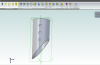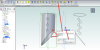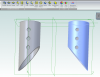You are using an out of date browser. It may not display this or other websites correctly.
You should upgrade or use an alternative browser.
You should upgrade or use an alternative browser.
rotating a feature...What "surfacing Tab"?
- Thread starter Kurt64150
- Start date
HaroldL
Alibre Super User
As far as I know Atom does not have any surfacing capability. It sounds like you are a little confused and are attempting to create an assembly. If that is the case you need to bring your parts into an assembly workspace then mate them as needed.
Did you go through the Atom training manual? That will take you from sketch to part to assembly so you understand the basics of CAD modeling.
Did you go through the Atom training manual? That will take you from sketch to part to assembly so you understand the basics of CAD modeling.
Kurt64150
Member
I did go through the training, but the help section had me confused as it lists topics that are not available in the version I am using. The problem is that I drew a 3 dimensional image 180 deg in the wrong direction along the x and y axis. Instead of redrawing it in the correct orientation, I wanted to rotate it either before or after I bring it to the 'main drawing'. It is really an exercise in how to use features in Alibre as well as a practical drawing that I intend on machining.
NateLiquidGravity
Alibre Super User
Check out assembly constraints.
NigelL
Member
I did go through the training, but the help section had me confused as it lists topics that are not available in the version I am using. The problem is that I drew a 3 dimensional image 180 deg in the wrong direction along the x and y axis. Instead of redrawing it in the correct orientation, I wanted to rotate it either before or after I bring it to the 'main drawing'. It is really an exercise in how to use features in Alibre as well as a practical drawing that I intend on machining.
The standard and simplest way to solve this is to create a new assembly that just has the single part in it. You can then orient the whole part, in whichever way you want, in the new assembly. As Harold mentioned, you can use assembly "constraints" to help you do this.
There is unfortunately no simple way to re-orient a part in its own workspace.
simonb65
Alibre Super User
As your terms seem a little confusing, can you post a screen capture of a) your '3 dimensional image' and b) your 'main drawing'.I did go through the training, but the help section had me confused as it lists topics that are not available in the version I am using. The problem is that I drew a 3 dimensional image 180 deg in the wrong direction along the x and y axis. Instead of redrawing it in the correct orientation, I wanted to rotate it either before or after I bring it to the 'main drawing'. It is really an exercise in how to use features in Alibre as well as a practical drawing that I intend on machining.
If a) is done in the Part workspace, then it's a 3d model that can be orientated any way you want when you bring it into an assembly or 2D drawing.
If a) is a drawing you made directly in the 2d drawing, then no you cant rotate it. If this is the case, you need to create the 3d part first and then Alibre will make the 2d drawing (mostly for you) using that 3d part. Then you'll have your drawing for machining.
HaroldL
Alibre Super User
Yeah, you need to be careful with the Help manual since it does not differentiate features available between Alibre Design and Alibre Atom very well.I did go through the training, but the help section had me confused as it lists topics that are not available in the version I am using. The problem is that I drew a 3 dimensional image180 deg in the wrong direction along the x and y axis. Instead of redrawing it in the correct orientation, I wanted to rotate it either before or after I bring it to the 'main drawing'. It is really an exercise in how to use features in Alibre as well as a practical drawing that I intend on machining.
And yes it is an exercise to learn how to use the features as well as their terminology, there is a learning curve to that too, but calling things by their correct names helps us to help you.
ChristianGa
Member
I did go through the training, but the help section had me confused as it lists topics that are not available in the version I am using. The problem is that I drew a 3 dimensional image 180 deg in the wrong direction along the x and y axis. Instead of redrawing it in the correct orientation, I wanted to rotate it either before or after I bring it to the 'main drawing'. It is really an exercise in how to use features in Alibre as well as a practical drawing that I intend on machining.
Is it the part or the drawing that is not right?
If the PART looks wrong, you can mirror it along both the x and y axis to get what you want.
If the DRAWING looks wrong you can reorient and add new drawing views in many, many differnt ways an move single views to show everything exactly as you like, also in Atom.
Kurt64150
Member
I was assuming that I could create a model, copy it, then rotate the copy 180 degrees cw and have the same model copied in the same workspace, only the orientation would be different. I had been using an old version of CadKey 99 for the last 20+ years and proceeded as if Alibre would be similar....it is not.
ChristianGa
Member
Checke image series here.
You can place original image outside of the drawing.
You can also copy and mirror sketches in the same way.
You can place original image outside of the drawing.
You can also copy and mirror sketches in the same way.
Attachments
Kurt64150
Member
Checke image series here.
You can place original image outside of the drawing.
You can also copy and mirror sketches in the same way.
Thank you! That is what I'm trying to accomplish, but I also want to be able to my shift that mirrored model to a different location. Is it possible? I need the two models to interlace but not touching each other.
Last edited:
ChristianGa
Member
Sure 
You control the distance by the distance (offset) of the mirroring plane
You control the distance by the distance (offset) of the mirroring plane
HaroldL
Alibre Super User
I think Alibre has more in common with SolidWorks than Cadkey.I had been using an old version of CadKey 99 for the last 20+ years and proceeded as if Alibre would be similar....it is not.
So you are creating two models in the same part file?I need the two models to interlace but not touching each other.
Kurt64150
Member
I think Alibre has more in common with SolidWorks than Cadkey.
So you are creating two models in the same part file?It will actually be two features of the same part when viewing the history in the Design Explorer. Alibre does not do multi-part design.
They will be connected eventually, but there are more things to add first.
Kurt64150
Member
I think Alibre has more in common with SolidWorks than Cadkey......
I just started working with Autodesk Inventor after a brief period of MasterCAM and 20 years of CAD Key. Im sure that is one of the reasons I get lost...lol.
Last edited:
Kurt64150
Member
Checke image series here.
You can place original image outside of the drawing.
You can also copy and mirror sketches in the same way.
Btw...that did exactly what I needed it to do. I was trying to do it the 'hard way'. Anyway, mission accomplished...thanks again!