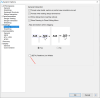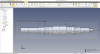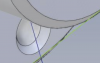Admin edit - please see https://www.alibreforum.com/forum/i...phics-pdf-issues-please-try-this-build.21232/
I am wondering if there is a setting to "crisp" things up instead of looking like I am set to the wrong resolution on my monitors all the time (they are set correctly). I looked around, but I cannot seem to find any display settings to fix this (or maybe this is just the way it is now)? Right now I am working on 2D drawings and the lines just look real fuzzy in normal working size.
I noticed this throughout the beta, but I never asked or really looked into it. I am just getting around to it.
Text and lines are fuzzy looking unless you zoom way in on them and make them really big. I am using a 32" 2560 x 1440 monitor at the moment, but I have the same effect on my 37" 3840 x 1600 & 27" 3840 x 2160 combo at home.
I am wondering if there is a setting to "crisp" things up instead of looking like I am set to the wrong resolution on my monitors all the time (they are set correctly). I looked around, but I cannot seem to find any display settings to fix this (or maybe this is just the way it is now)? Right now I am working on 2D drawings and the lines just look real fuzzy in normal working size.
I noticed this throughout the beta, but I never asked or really looked into it. I am just getting around to it.
Text and lines are fuzzy looking unless you zoom way in on them and make them really big. I am using a 32" 2560 x 1440 monitor at the moment, but I have the same effect on my 37" 3840 x 1600 & 27" 3840 x 2160 combo at home.
Last edited by a moderator: