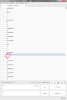I've been sent some dxf drawings that I need to use as the basis of a new design. However, when these are imported into Alibre many of the lines and features are in a very hard to read colour (yellow on the white background is particularly hard!).
How can the imported drawing be edited to change these colours?
The layers dialog looked promising until I realised there were no yellow layers. So I've no idea how to select all the bad colours, nor how to change them. Ideally, change them to something dark but slightly different (black, dark blue, etc). But making everything black would be a good step forward.
How can the imported drawing be edited to change these colours?
The layers dialog looked promising until I realised there were no yellow layers. So I've no idea how to select all the bad colours, nor how to change them. Ideally, change them to something dark but slightly different (black, dark blue, etc). But making everything black would be a good step forward.