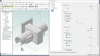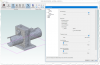You are using an out of date browser. It may not display this or other websites correctly.
You should upgrade or use an alternative browser.
You should upgrade or use an alternative browser.
What causes this herringbone / woodgrain effect
- Thread starter dsage
- Start date
JST
Alibre Super User
Here it is with the Dell G3-15, 16Mb, 6 core,NVIDIA® GeForce® GTX 1660 Ti with 6gB, 0.5 Tb NVMe.
Ambient occlusion on, HOOPS, setting as seen. We have stripes, and we have "many" edges (not all) showing, it is actually SET for shaded with visible edges. Nothing gets rid of the edges, except setting to shaded only. The machine is well good enough to handle the program. The graphics should be easily able to deal with it as well.
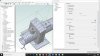
With occlusion off

SAme with model shadow on
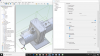
Ambient occlusion on, HOOPS, setting as seen. We have stripes, and we have "many" edges (not all) showing, it is actually SET for shaded with visible edges. Nothing gets rid of the edges, except setting to shaded only. The machine is well good enough to handle the program. The graphics should be easily able to deal with it as well.
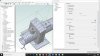
With occlusion off

SAme with model shadow on
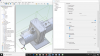
oldfox
Alibre Super User
Here it is with the Dell G3-15, 16Mb, 6 core,NVIDIA® GeForce® GTX 1660 Ti with 6gB, 0.5 Tb NVMe.
My 'facet' resolution was set at "Fine" How about yours?
JST
Alibre Super User
I had it set more coarse, however, it made no particular difference.
However, if set to fine, vs set to coarse, it seemed to make certain things different, not worse, not better. It changed the "jaggies" seen , it just changed the shape somewhat, it did not change position nor how many were present. The second "jaggie" on the side of the block on RH side of the part is slightly different in shape, as are the ones to the right of it.
Here is coarse

Here is fine

However, if set to fine, vs set to coarse, it seemed to make certain things different, not worse, not better. It changed the "jaggies" seen , it just changed the shape somewhat, it did not change position nor how many were present. The second "jaggie" on the side of the block on RH side of the part is slightly different in shape, as are the ones to the right of it.
Here is coarse

Here is fine

oldfox
Alibre Super User
not about to go blaming my GPU. Possibly its a buggy file?
Looking back at the original post, I am reminded of 'running rabbits', a phenomenon on the display of a radar repeater that produces a
repeating pattern of dots (most common, hence the name) across the screen. So what happens if this same effect is being caused by
the GPU/HOOPS on the OP's computer working on more than one thing at once. Ergo, the beat note. And AD is saving it into the file?
(Just my troubleshooters brain going off into the open)
JST
Alibre Super User
It is definitely a beat note issue, as I see it. It moves around as the view is turned in the manner that one would expect.
And, I think it may be related to the transparency problem. If two surfaces are visible because one is partly transparent, and they each have a gray scale value, it is quite possible that the two patterns might create a moire result, depending on just how the gray scale is made.
And, I think it may be related to the transparency problem. If two surfaces are visible because one is partly transparent, and they each have a gray scale value, it is quite possible that the two patterns might create a moire result, depending on just how the gray scale is made.
JST
Alibre Super User
For the sake of experimentation try this (with HOOPS): save the assembly to a new location. Open each part and push settings to MAX. Save. Open assembly and max out everything too. Save. Re-orient.
Interestingly, Hunter, in another thread, mentioned in response to my question that even though he is running the exact same NVIDIA 1660 that I am, he does NOT see the stripes etc.
As for the queston from BigSeb..... That did not fix the problem. In fact it seems it hardly did anything. Here is is after doing all that.
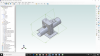
Hunter
Senior Member
Yes, up to that point in time I've never seen it, that is true. I've only come across it with this specific 3D model. Are you saying that you also see it with other models?Interestingly, Hunter, in another thread, mentioned in response to my question that even though he is running the exact same NVIDIA 1660 that I am, he does NOT see the stripes etc. <snip>
JST
Alibre Super User
Yes, up to that point in time I've never seen it, that is true. I've only come across it with this specific 3D model. Are you saying that you also see it with other models?
Yes, the largeish model I sent in to Max and Co showed the stripes, the jaggies, and a very extreme case of transparency, where most items seemed fully transparent except for the edges. Same stuff as here. And, just like this one, all the parts seemed to be OK in isolation.
I might add that at one point, the rectangular block on top, I think it is maybe exhaust connection, became transparent on the model we are discussing here, just showing edges. Oddly, ONLY that part appeared to be fully transparent, the others were solid.
Thompson
Member
I just tried a little experiment on my old Dell Latitude laptop with nVidia graphics.
I opened the model and got the tiger stripes / excess visible edges display.
I then inserted a small part from the model (it didn't matter which) and placed it near the model.

Nothing changed until I dragged the part a few inches away... then suddenly:

When I dragged it back and forth near the model, the stripes came back and went away. Repeatable after closing and opening the model several times and looking at it from various angles.
I opened the model and got the tiger stripes / excess visible edges display.
I then inserted a small part from the model (it didn't matter which) and placed it near the model.

Nothing changed until I dragged the part a few inches away... then suddenly:

When I dragged it back and forth near the model, the stripes came back and went away. Repeatable after closing and opening the model several times and looking at it from various angles.
JST
Alibre Super User
CONFIRMED! The transparency issues the jaggies and the stripes are all three gone when the added part is pulled a little farther away.
It even worked on the shop layout I posted a while back, the "very wonky" one. But the new part had to be LONG way out.
EDIT: Looking closer, the extra part DID NOT FIX EVERYTHING. Parts that are about a half inch thick or less are still regarded as transparent, you see too many edges, and zooming does not change that, as it does with the old traditional problem that is seen when zooming out. See later post #60.
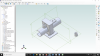
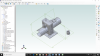

It even worked on the shop layout I posted a while back, the "very wonky" one. But the new part had to be LONG way out.
EDIT: Looking closer, the extra part DID NOT FIX EVERYTHING. Parts that are about a half inch thick or less are still regarded as transparent, you see too many edges, and zooming does not change that, as it does with the old traditional problem that is seen when zooming out. See later post #60.
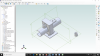
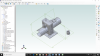

Last edited:
idslk
Alibre Super User
idslk
Alibre Super User
btw. inserting an new part and hiding it seems to do the same job...so it seems to be some kind of mathematics inside (see post from max) and not directly from visibility...(and so maybe no problem of your graficcards...)
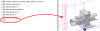
JST
Alibre Super User
That was changing the actual assembly.
What Thompson did was put a NEW part out to the side, the assembly itself had no changes.
Interestingly, with the large assembly I had the original problem with, the extra part DID NOT FIX EVERYTHING. There are STILL extra edges showing on parts which had thicknesses small with respect to the model size, like 1/2" when the model is about 35 ft long. It does not change when zooming in.
I regard that as a definite problem, but at least the jaggies and large transparent parts are not present.
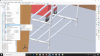
Last edited: