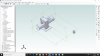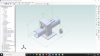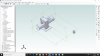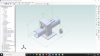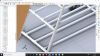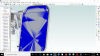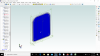JST, did you save the assembly after things displayed OK ? I'm not accusing - just asking.
I was having this issue all the time with this assembly, until I tried the 'isometric view trick' mentioned above. Then I saved the file. Now it opens with correct display every time.
Between the original post about moving the part away and having it work, and the next about it needing to be moved BACK to look right, I did of course save the part, in the condition (part moved away) that made it display correctly.
It has been saved since, and now looks OK, except for the residual bits of the edges. Was like that when I looked at it just now ( I have not switched back to Legacy yet)
Is that what you were looking for?
I do not recall whether I saved the BIG file, I think so. EDIT, I just checked, and I did save it, it still looks bad with anything under about 2cm thick showing "all edges" despite the fact that I set it to "visible only".
Now, when I move the extra part back to where the view was all messed up, it does not get that bad, but as the part is moved around, jaggies and (I think) transparency dance around all over the model, parts seem to disappear at random. It is very strange.
So I DELETED the extra part. Now a similar "dancing" is going on as I turn the model around in the view. But the weird transparency of everything is gone. However, the visibility of edges that should not be visible now moves around with the viiew. Some parts show it in a particular position, and other IDENTICAL parts do not. Which shows changes as the orientation is changed. The white rack that I showed that on is a very good indicator.
Also, triangular sections change to transparent, and back to color as the view is changed. I have seen that before, and not just with 20072, all the 2019 at least have done that, IIRC.
I did NOT do the "isometric view" thing with either of them. I do not use the ribbon, do not have all the toolbars set yet after the new version (it did not import my settings), I do not have the display as was shown, and did not see the view thing on the menus, or I would have tried it.