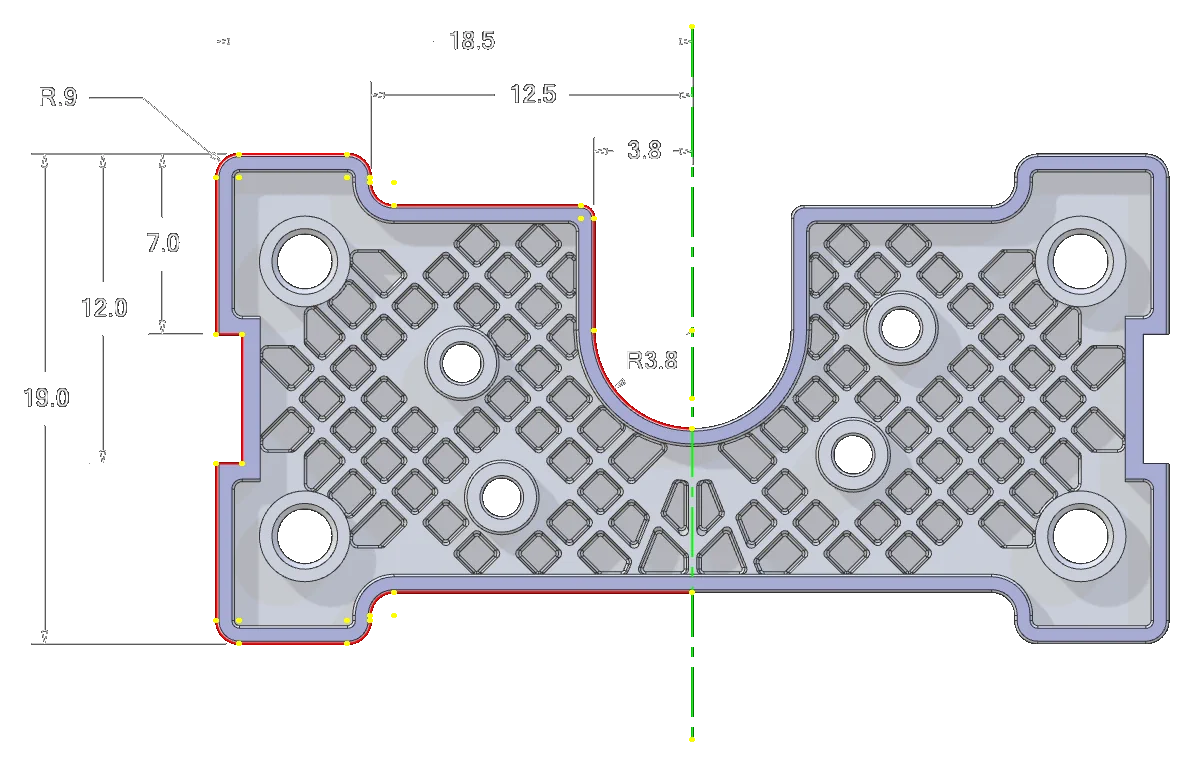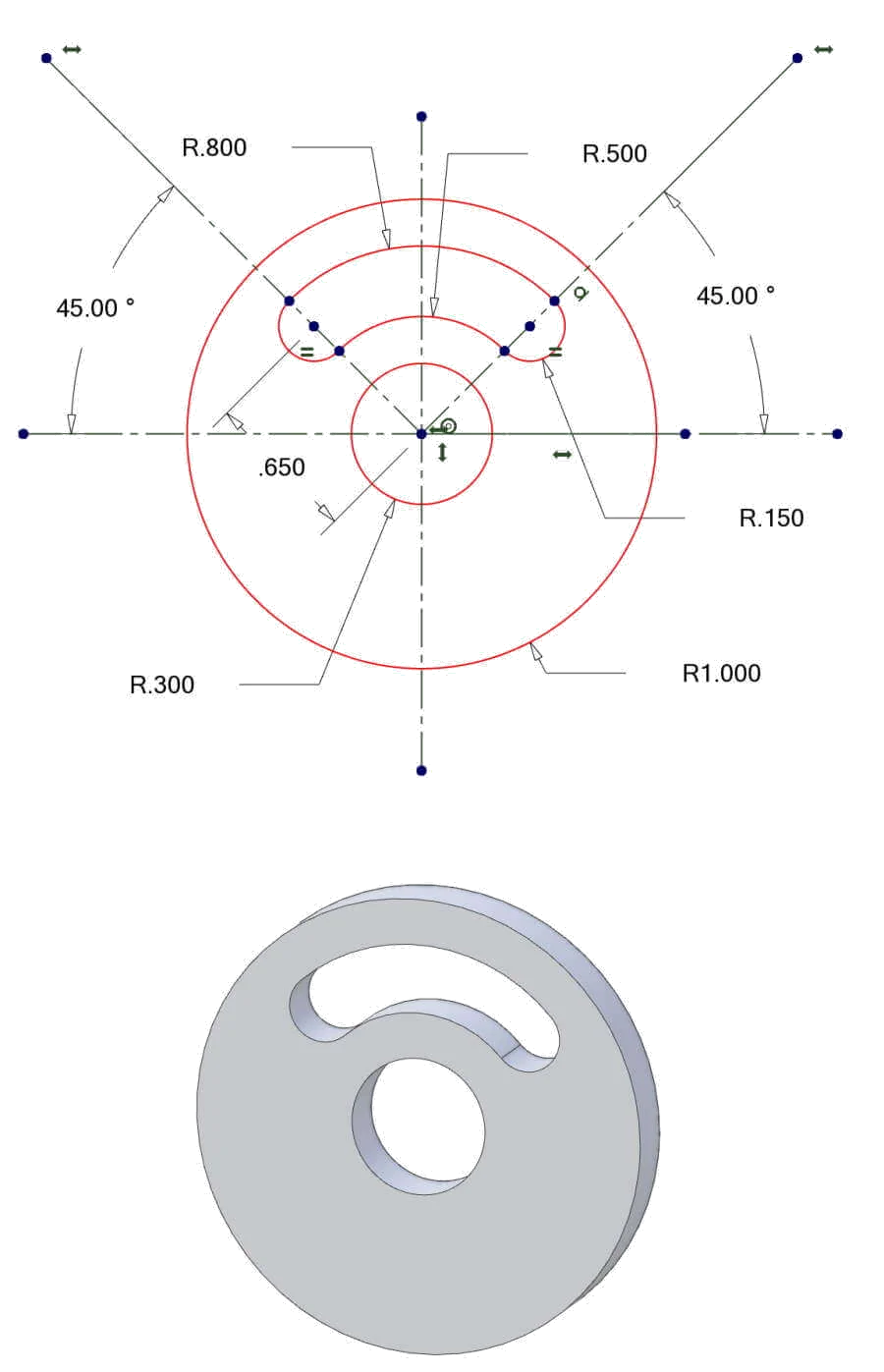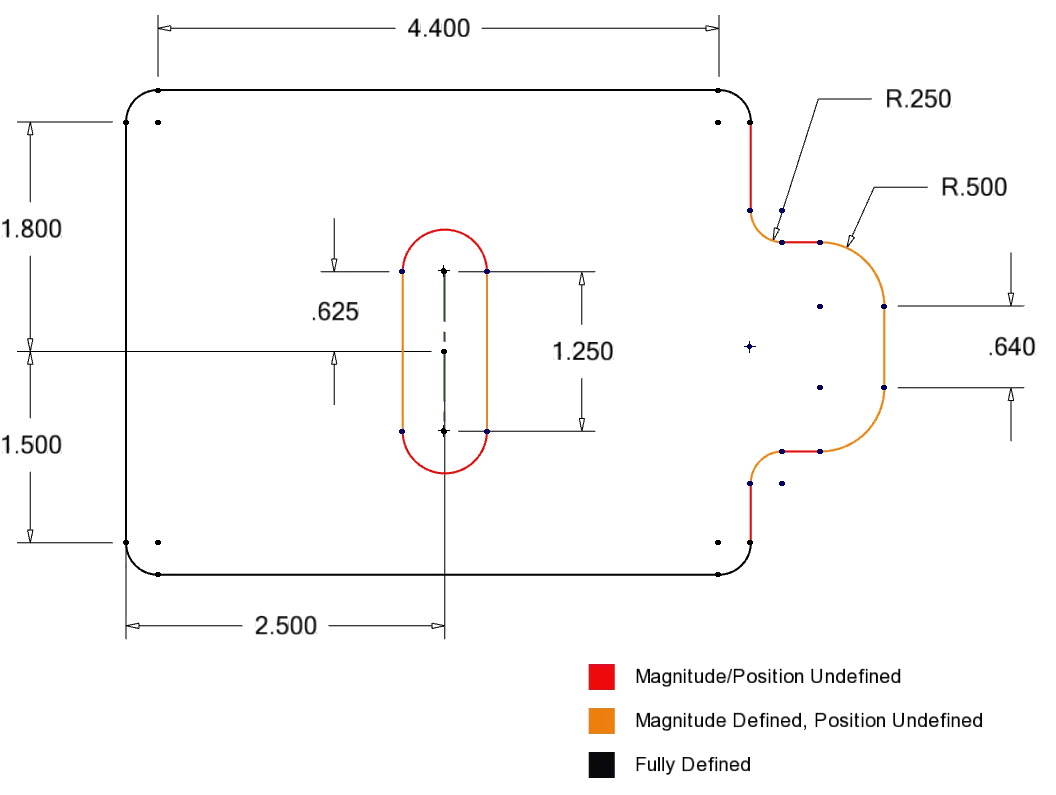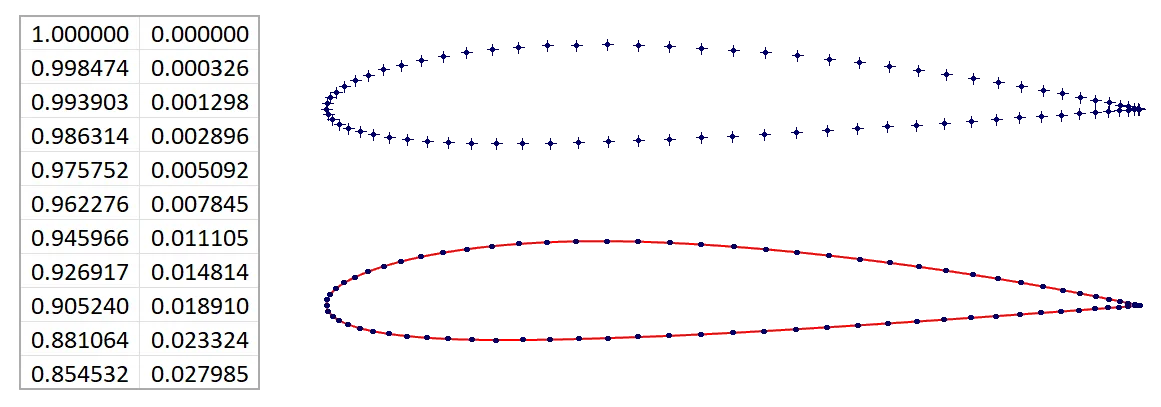Using Equations in Sketches
Equations are just dynamic dimensions. You can create relationships and use those relationships to populate dimensions instead of using a fixed number.
For example, you can set a rectangle's Width = (2 x Height) - 2 and any changes to Height will update the Width value automatically.